1. What is the call recording feature?
The Call Recording feature on Truecaller allows you to effortlessly record both incoming and outgoing calls within the app. It converts your recorded calls into text with high accuracy, enabling you to read through conversations, review details, take notes, and archive important discussions without replaying the entire call. In addition to transcription, you can receive smart summaries of your calls. Language models sift through the text to highlight key information, providing a digestible overview of your conversations.
2. How do you record while in a call?
Answer the incoming call, then open the Truecaller app and go to the record tab.
Tap on the “Record” button and click “start recording".
On the call screen of your main dialer, click on the “merge” button to merge the two calls
After ending the conference call you will receive a push notification once the recording is ready. That notification will take you to the list of all your recorded calls.

3. How do you record an outgoing call?
Open the Truecaller app and go to the record tab. Tap on the “Record” button and click “Start recording”.
On the call screen, tap on “Add a call” and pick a phonebook contact or manually enter a number you want to call.
Once you’re back on the call screen you will have the option to merge those two calls.
After ending the conference call you will receive a push notification once the recording is ready. That notification will take you to the list of all your recorded calls.
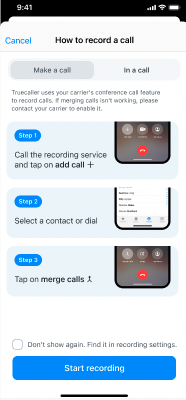
4. How do you record a call using "no merge" for outgoing calls? (Only available in some countries)
We have another process for recording calls that is only available in some countries. Here are the steps:
Open the Truecaller app and go to the Record tab. Tap on the “Record call” button

Go the the "Make a call" tab and click "Let's Start.

When you see the phone dialer, enter or select the number you want to record and tap, "Start recording."

The app will call the recording service and connect you to the entered number. Once the person answers, the call will be recorded.
Note: The person you call will see your name when you try to record them.
5. Where are my recorded calls saved?
After you have made your first recording we will receive a pop up that asks where you want to save your recording. You can choose to save it onto your device or to save it on iCloud. Don’t worry, you can always change your storage preferences from the call recording settings.
6. What are the advantages of using icloud?
We offer other ways for users to store their recorded calls. Choosing iCloud allows for greater phone storage, and an easy way to have access to your recorded calls on all your IOS devices.
7. Which countries have call recording?
We currently have call recording in the following countries: United States, Australia, Canada, South Africa, Sweden, Indi Israel, Colombia, Chile, Peru and Mexico. We are constantly working on adding new countries.
8. Which languages have call recording?
Call recording is offered in the following languages: Czech, Danish, Dutch, English, Flemish, French, German, German (Switzerland), Greek, Hebrew, Hindi, Indonesian, Japanese, Italian, Korean, Norwegian, Polish, Portuguese, Russian, Spanish, Swedish, Turkish, Ukrainian
9. Who owns and has access to my recorded calls?
You own all your recorded calls. Once a call is transcribed, we no longer retain any data from that call. If a third party requests access to your recordings, we do not have access to them, and they are not stored on our servers.
10. Are their legality concerns with recording a call?
In every country we ensure that our call recording feature is aligned with the countries rules and regulations.
11. What is the maximum length of a recorded call?
The maximum length of a single recorded call is 90 minutes (this may vary per country).
12. What is the maximum hours of recorded calls I can make per month?
The maximum hours of recorded calls per month is 35 hours (this may vary per country).
13. How many recording can I make?
The amount of recordings you can make is endless!
14. What happens to my recording if I change devices?
You will still have access to all your recordings through the app. They can also be saved onto your device or to your icloud.
15. What happens to my recordings if I stop subscribing to premium?
You will still have access to all your recordings through the app.
16. Why do I need a Service Number?
The iPhone doesn't allow you to record phone calls. For that reason, Truecaller needs to make a conference call with one of our Service Numbers where the conversation is recorded.
17. Is it possible to record a call with several people?
We support recordings with only one other person. Our transcription can only pick up speaker 1 and speaker 2.
18. What will the user see when I try to record them?
The user will receive a call from you and it will show your name.
19. What happens if you're not able to record?
Check out our troubleshooting page: https://support.truecaller.com/en/support/solutions/articles/81000412459-call-recording-troubleshooting